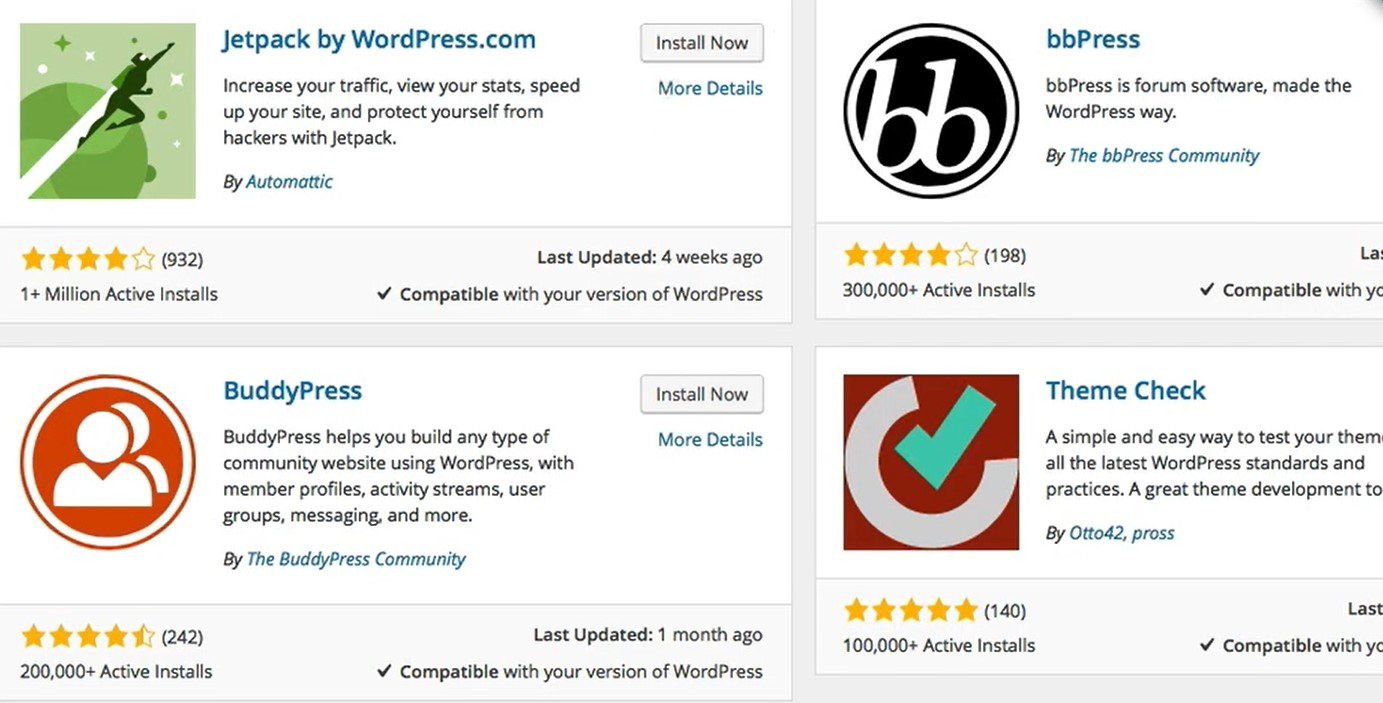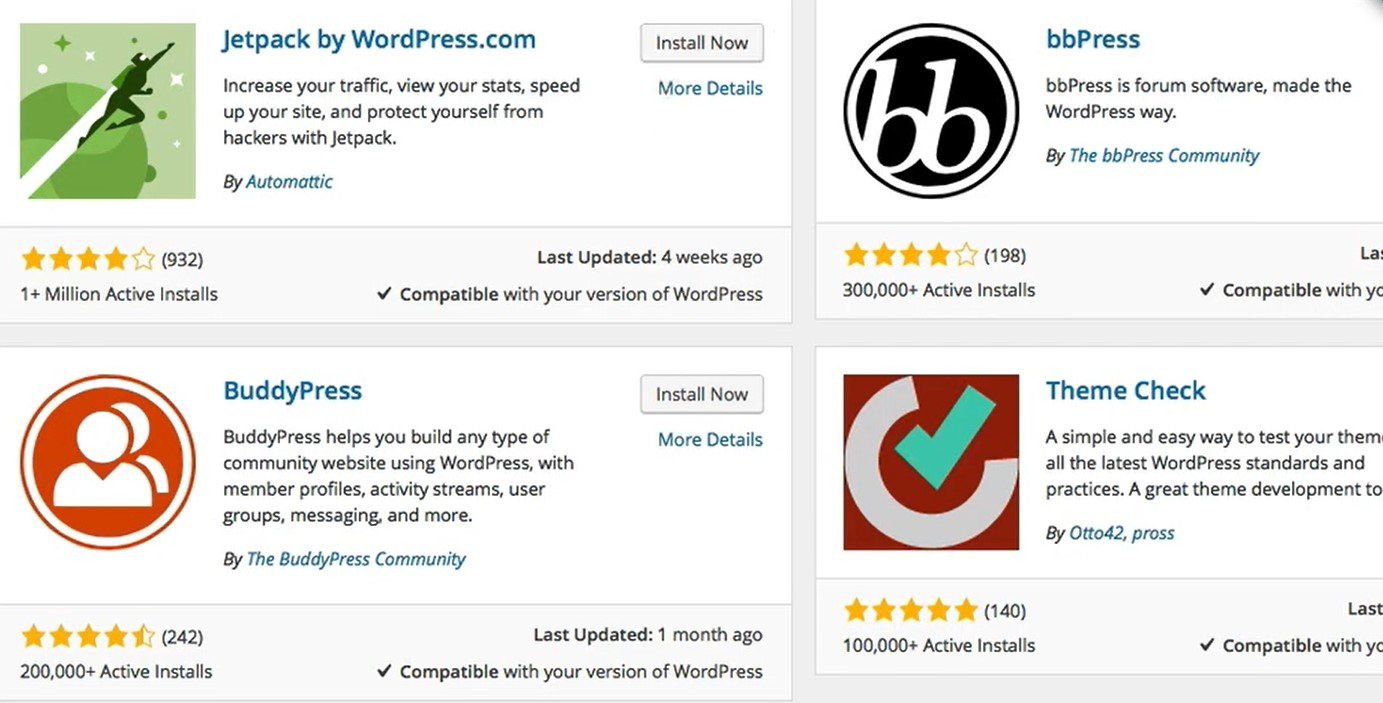Adding an HTTPS SSL (Secure Sockets Layer) certificate to your WordPress website is crucial for security, user trust, and even SEO rankings in 2025. HTTPS encrypts the communication between your website and your visitors’ browsers, protecting sensitive data. Here’s a comprehensive guide on how to do it:
Understanding SSL Certificates and HTTPS:
- SSL Certificate: A digital certificate that authenticates your website’s identity and enables encrypted connections.
- HTTPS: The secure version of HTTP, where the communication is encrypted by SSL/TLS (Transport Layer Security). The “S” stands for secure.
- Why it’s important:
- Security: Protects user data like logins, payment information, and personal details.
- Trust: Browsers display a padlock icon, indicating a secure connection and building user trust.
- SEO: Google and other search engines favor HTTPS websites, potentially giving them a ranking boost.
- Modern Web Features: Some modern browser features require HTTPS.
Steps to Add HTTPS SSL Certificate to Your WordPress Website:
Phase 1: Obtaining an SSL Certificate
You have a few options for getting an SSL certificate:
- Free SSL Certificate from Let’s Encrypt:
- Pros: Free, automated, and widely trusted.
- Cons: Requires technical setup, often automated by your hosting provider. Usually auto-renews.
- How to get it: Most reputable web hosting providers offer easy integration with Let’s Encrypt through their control panels (cPanel, Plesk, etc.). Look for sections like “SSL/TLS Status,” “Let’s Encrypt,” or similar. Follow their instructions to issue and install the certificate for your domain.
- Paid SSL Certificate from Your Hosting Provider or a Certificate Authority (CA):
- Pros: Various types (single-domain, multi-domain, wildcard), often come with support and warranties.
- Cons: Costs money (annual fees).
- How to get it:
- Hosting Provider: Purchase directly through your hosting account. They often handle installation for you.
- Certificate Authority (e.g., DigiCert, Sectigo, GlobalSign): Purchase the certificate and then follow your hosting provider’s instructions to install it. This usually involves generating a CSR (Certificate Signing Request) from your server and then uploading the certificate files.
Phase 2: Installing the SSL Certificate
The installation process varies depending on your hosting provider:
- Using Your Hosting Control Panel (Recommended for most users):
- Log in to your hosting account’s control panel (ePanel, Plesk, etc.).
- Find the “SSL/TLS” section (it might be under “Security”).
- Look for options like “Manage SSL Certificates,” “Install an SSL Certificate on a Domain,” or similar.
- If you obtained a certificate from Let’s Encrypt through your host, it might already be installed or have an auto-install option.
- If you purchased a paid certificate, you’ll likely need to upload the certificate file (.crt or .cer) and the private key (.key) that were provided to you. Some hosts might also require the CA bundle file.
- Select the domain name you want to associate the SSL certificate with.
- Click “Install” or a similar button.
- Manual Installation (More technical, usually for VPS or dedicated servers):
- This typically involves accessing your server via SSH and configuring your web server software (like Apache or Nginx) to use the SSL certificate files. Follow your server software’s documentation for specific instructions.
Phase 3: Configuring WordPress to Use HTTPS
Once the SSL certificate is installed on your server, you need to tell WordPress to use HTTPS instead of HTTP:
- Update WordPress Address (URL) and Site Address (URL) in the Admin Dashboard:
- Log in to your WordPress admin area (
yourdomain.com/wp-admin).
- Go to Settings > General.
- In the WordPress Address (URL) and Site Address (URL) fields, change
http:// to https://.
- Important: Make sure you include the
s in https.
- Click Save Changes at the bottom of the page. You will likely be logged out and need to log back in using the
https:// URL.
- Update Hardcoded HTTP URLs in Your Theme and Database (if necessary):
- Sometimes, your theme or plugins might have hardcoded HTTP URLs, which can cause “mixed content” warnings (where some elements are loaded over HTTP on an HTTPS page).
- Using a Plugin (Recommended for most users):
- Install and activate a plugin like “Better Search Replace.”
- Go to Tools > Better Search Replace.
- In the “Search for” field, enter
http://yourdomain.com (replace with your actual domain).
- In the “Replace with” field, enter
https://yourdomain.com (replace with your actual domain).
- Important: Uncheck the “Case-insensitive?” box if your domain uses consistent casing.
- Crucially, check the “Run as dry run?” box FIRST to see what changes will be made.
- Review the results of the dry run. If they look correct, uncheck “Run as dry run?” and click the “Run Search/Replace” button.
- Manual Database Editing (Advanced users only):
- Use a tool like phpMyAdmin (usually accessible through your hosting control panel) to directly edit your WordPress database.
- Carefully search for
http://yourdomain.com in the wp_options table and potentially the wp_posts table (for content) and replace it with https://yourdomain.com. Be very cautious when editing the database directly, as mistakes can break your site. Back up your database before making any changes.
- Configure HTTP to HTTPS Redirection (Important for SEO):
- You need to ensure that anyone trying to access the
http:// version of your site is automatically redirected to the https:// version. You can do this by editing your .htaccess file (for Apache servers) or your server block configuration (for Nginx servers).
- Using .htaccess (Apache – Most common):
- Access your website’s root directory via FTP or your hosting file manager.
- Locate the
.htaccess file. If it doesn’t exist, you can create one.
- Important: Back up your
.htaccess file before making any changes.
- Add the following code to your
.htaccess file (usually at the top): Apache<IfModule mod_rewrite.c> RewriteEngine On RewriteCond %{HTTPS} off RewriteRule ^(.*)$ https://%{HTTP_HOST}%{REQUEST_URI} [L,R=301] </IfModule>
- Save the
.htaccess file.
- For Nginx: You’ll need to edit your server block configuration file. The exact code will depend on your server setup. Consult your hosting provider’s documentation or search for “Nginx HTTP to HTTPS redirect.”
Phase 4: Testing Your HTTPS Implementation
- Visit Your Website: Open your website in a browser and check if the address bar shows
https:// and a padlock icon.
- Check for Mixed Content Warnings: Use your browser’s developer console (usually by pressing F12) and look for errors or warnings related to “mixed content.” This indicates that some resources (like images or scripts) are still being loaded over HTTP. You’ll need to update those URLs to HTTPS.
- Use an Online SSL Checker: Tools like SSL Checker (https://www.sslshopper.com/ssl-checker.html) can verify that your SSL certificate is installed correctly and is valid.
- Test Your Redirects: Try accessing the
http:// version of your website to ensure it automatically redirects to https://.
Congratulations! You have now added an HTTPS SSL certificate to your WordPress website. Remember to keep your WordPress installation, themes, and plugins updated for ongoing security.