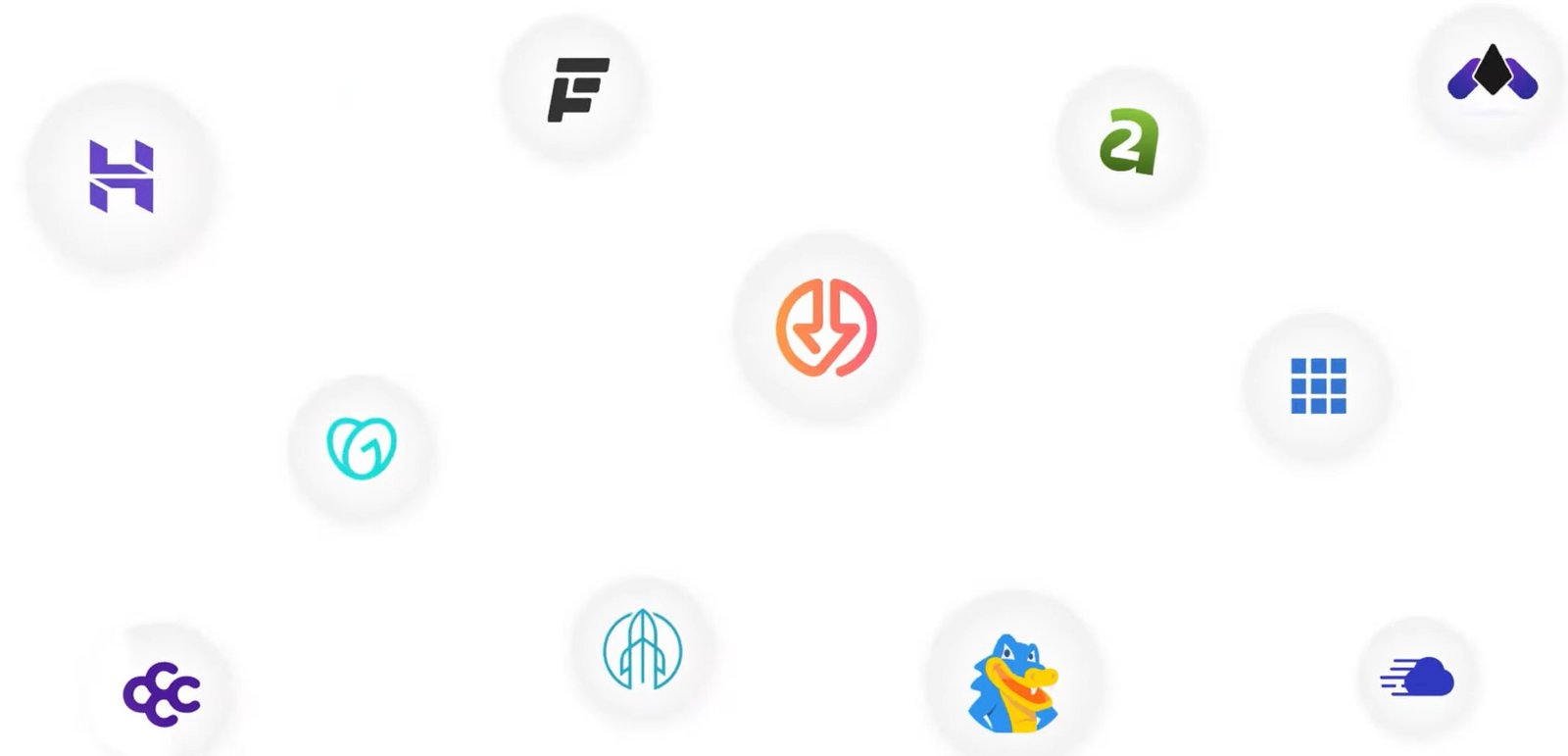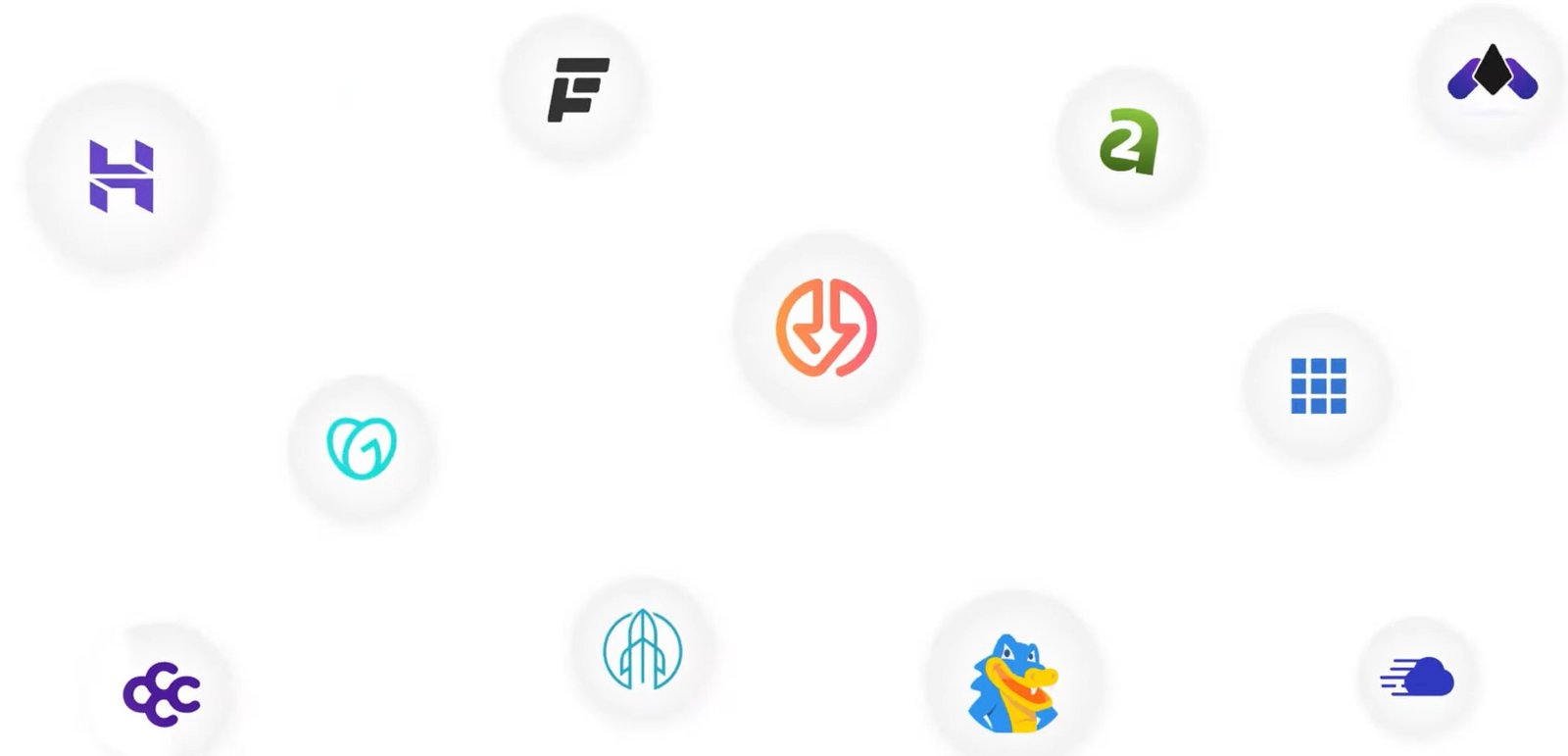let’s walk through how you can create a blog website on WordPress in May 2025. WordPress remains a popular and powerful platform, and the process is quite straightforward. Here’s a step-by-step guide:
Step 1: Choose Your WordPress Flavor
- WordPress.com (Hosted): This is a simpler, managed service where WordPress handles the hosting, security, and updates. It’s great for beginners but has some limitations in terms of customization and monetization on the free and lower-tier plans.
- WordPress.org (Self-Hosted): This gives you complete control and flexibility. You’ll need to find your own web hosting and domain name, but you’ll have access to all of WordPress’s features, themes, and plugins. For a serious blog with monetization potential, self-hosted WordPress.org is generally recommended.
This tutorial will focus on the self-hosted WordPress.org option.
Step 2: Get a Domain Name and Web Hosting
- Choose a Domain Name: This is your website’s address (e.g., yourblog.com).
- Keep it relevant to your blog’s topic.
- Make it easy to remember and spell.
- Check for availability with domain registrars like Namecheap, GoDaddy, or Google Domains.
- Sign Up for Web Hosting: This is where your website’s files will be stored. Look for WordPress-optimized hosting providers like:
- Bluehost
- SiteGround
- HostGator
- DreamHost
- WP Engine (more premium, for higher traffic sites)
- Tip: Many hosting providers offer a free domain name for the first year when you sign up for a hosting plan.
Step 3: Install WordPress
Most hosting providers offer a simple, one-click WordPress installation process through their control panel (often cPanel or a custom panel).
- Log in to your hosting account.
- Find the “WordPress” or “One-Click Install” option. This might be under sections like “Software,” “Apps Installer,” or similar.
- Follow the on-screen instructions. You’ll typically need to provide:
- Your chosen domain name.
- A username and password for your WordPress admin area.
- A site title for your blog.
- Your email address.
- Once the installation is complete, you’ll receive login details for your WordPress admin area (usually
yourdomain.com/wp-admin).
Step 4: Get Familiar with the WordPress Dashboard
- Log in to your WordPress admin area.
- The Dashboard: This is your central control panel. Here’s a brief overview of key sections:
- Posts: Where you’ll create and manage your blog articles.
- Media: Your library for images, videos, and other files.
- Pages: For static content like your “About Us” or “Contact” pages.
- Comments: Where you can manage comments on your posts.
- Appearance: Customize your blog’s design with themes and widgets.
- Plugins: Extend WordPress’s functionality with various add-ons.
- Users: Manage user accounts for your blog.
- Tools: Import/export content and other utilities.
- Settings: Configure various aspects of your WordPress site.
Step 5: Choose and Customize a Theme
Your theme controls the visual design of your blog.
- Go to “Appearance” > “Themes” in your WordPress dashboard.
- Click “Add New.”
- Browse the WordPress Theme Directory: You’ll find thousands of free themes. You can filter by popularity, features, and subject.
- Consider Premium Themes: For more advanced features and customization options, explore premium theme providers like:
- Astra
- GeneratePress
- Kadence
- Divi
- OceanWP
- Once you find a theme you like, click “Install” and then “Activate.”
- Customize Your Theme: Go to “Appearance” > “Customize.” This will open the WordPress Customizer, where you can typically:
- Change your site title and tagline.
- Upload a logo.
- Adjust colors and fonts.
- Customize the header and footer.
- Manage menus.
- Configure widgets (small content blocks you can add to sidebars, footers, etc. – go to “Appearance” > “Widgets”).
Step 6: Install Essential Plugins
Plugins add extra features to your WordPress blog. Here are some essential ones to consider:
- SEO Plugin (Yoast SEO or Rank Math): Helps you optimize your content for search engines.
- Security Plugin (Wordfence or Sucuri): Protects your website from malware and other threats.
- Caching Plugin (WP Rocket or LiteSpeed Cache): Improves your website’s loading speed.
- Contact Form Plugin (Contact Form 7 or WPForms): Allows visitors to easily contact you.
- Anti-Spam Plugin (Akismet): Helps filter out comment spam.
- Image Optimization Plugin (Smush or ShortPixel): Compresses images to improve loading speed.
To install a plugin:
- Go to “Plugins” > “Add New” in your WordPress dashboard.
- Search for the plugin by name.
- Click “Install Now” and then “Activate.”
- Configure the plugin settings as needed.
Step 7: Create Your First Blog Post
- Go to “Posts” > “Add New” in your WordPress dashboard.
- Add a Compelling Title: Make it informative and engaging.
- Write Your Content: Use the WordPress block editor (Gutenberg) to format your text, add headings, images, videos, and other media.
- Add Categories and Tags:
- Categories: Broad topics your blog covers (e.g., “Travel,” “Food,” “Technology”).
- Tags: Specific keywords related to your post (e.g., “Paris,” “Pasta Recipe,” “iPhone Review”).
- Add a Featured Image: This is the main image associated with your post and often appears in blog listings and social media shares.
- Optimize for SEO (using your SEO plugin): Set a focus keyword, write a compelling meta description, and optimize your title and headings.
- Preview Your Post: Click the “Preview” button to see how it will look.
- Publish Your Post: Once you’re happy, click the “Publish” button.
Step 8: Create Essential Pages
- About Us: Tell your readers who you are and what your blog is about.
- Contact Us: Provide a way for visitors to get in touch with you (using the contact form plugin).
- Privacy Policy: Explain how you collect and use visitor data (often legally required).
- Terms and Conditions: Outline the rules for using your blog.
To create a page:
- Go to “Pages” > “Add New” in your WordPress dashboard.
- Add your content using the block editor.
- Click “Publish.”
Step 9: Promote Your Blog
- Share on Social Media: Share your new blog posts on your social media channels.
- Build an Email List: Use a plugin like Mailchimp or ConvertKit to collect email addresses and send out newsletters with your latest content.
- Engage with Your Audience: Respond to comments and interact with people on social media.
- Guest Blogging: Write articles for other blogs in your niche to reach a new audience and get backlinks.
- SEO: Continue to optimize your content for search engines to attract organic traffic.
Step 10: Consistent Content Creation
The key to a successful blog is consistently publishing high-quality, valuable content for your target audience. Create a content calendar and stick to a regular posting schedule.
By following these steps, you’ll be well on your way to creating a professional and engaging blog website on WordPress in 2025! Remember to be patient, keep learning, and focus on providing value to your readers.