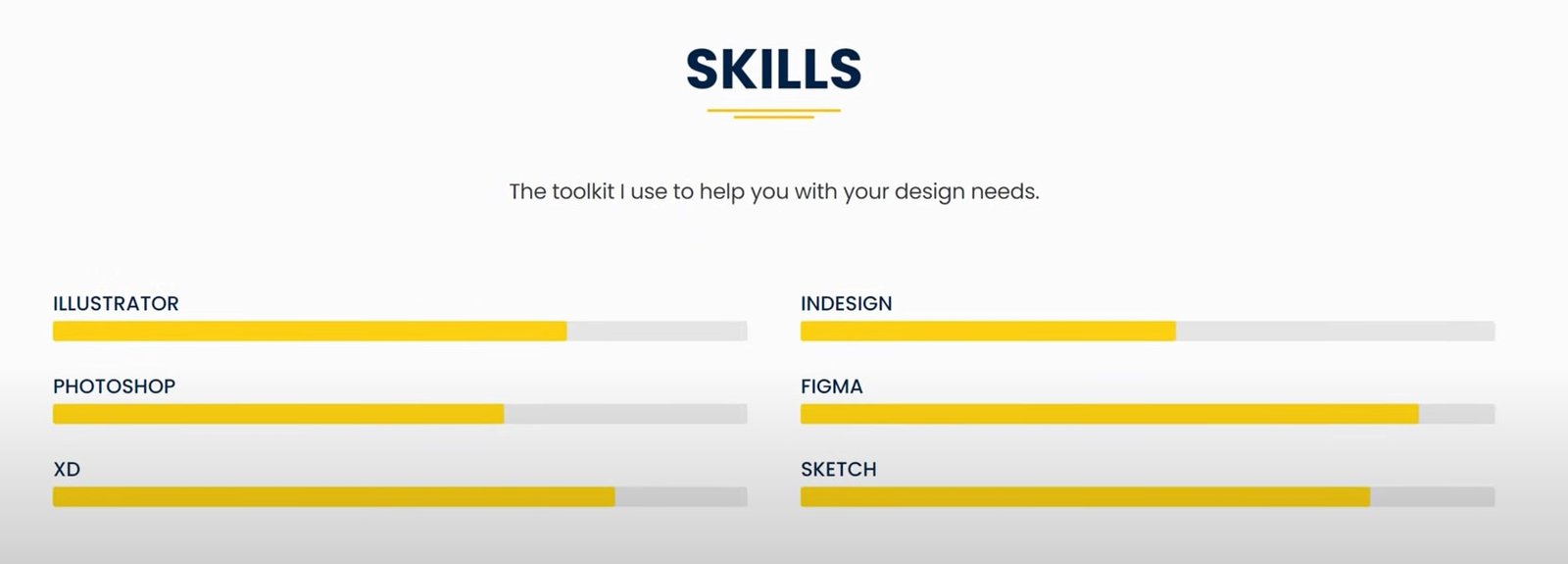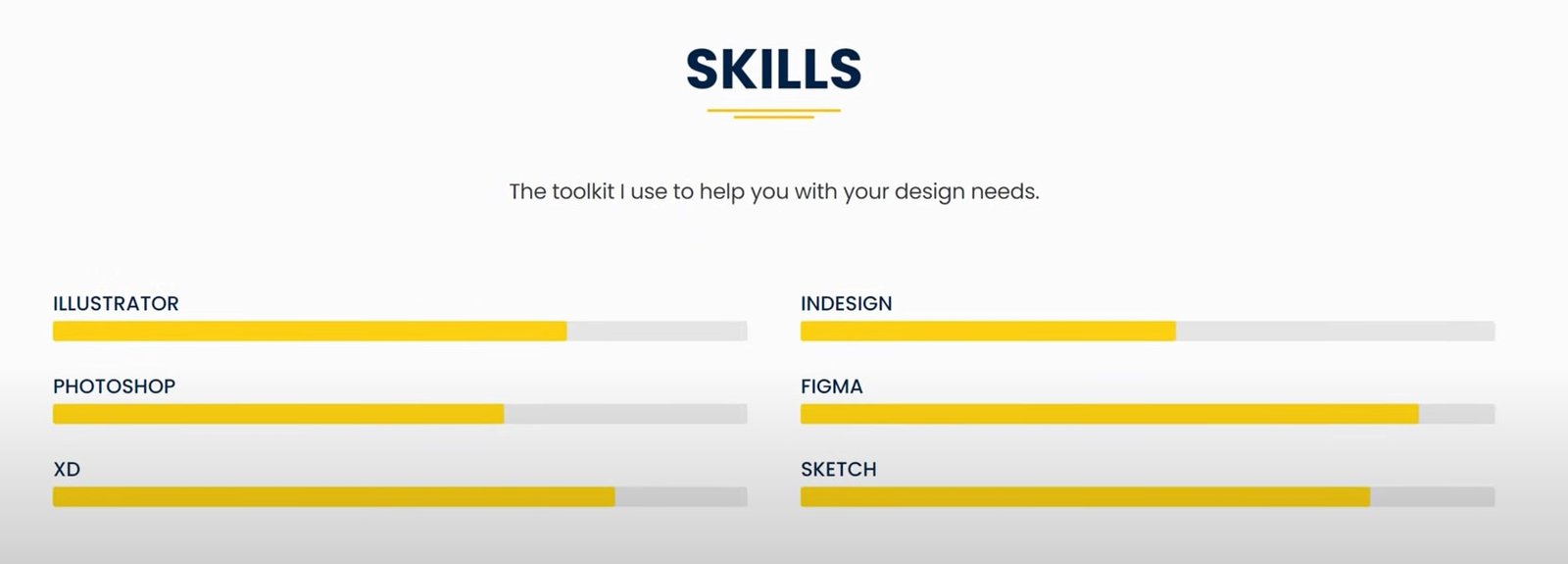let’s craft a fantastic portfolio website using WordPress in May 2025! WordPress is an excellent choice for showcasing your work due to its flexibility and wide range of themes and plugins designed specifically for portfolios. Here’s a comprehensive guide:
Phase 1: Planning and Setup
- Define Your Portfolio’s Purpose and Audience:
- What kind of work will you showcase (photography, design, writing, development, etc.)?
- Who is your target audience (potential clients, employers, collaborators)?
- What is the main goal of your portfolio (get hired, attract clients, showcase personal projects)?
- Choose Your Domain Name and Web Hosting:
- Domain Name: Select a professional and memorable domain name (e.g., yourname.com, https://www.google.com/search?q=yournameportfolio.com).
- Web Hosting: Choose a reliable WordPress hosting provider. Consider factors like speed, uptime, security, and support. Popular options include SiteGround, Bluehost, WP Engine, and DreamHost.
- Install WordPress: Most hosting providers offer a simple one-click WordPress installation process.
- Basic WordPress Setup:
- Configure your site title, tagline, and permalinks (choose “Post name” for SEO-friendliness).
- Set up essential pages: Homepage, About Me, Portfolio/Projects, Contact.
Phase 2: Selecting and Customizing Your Theme
Your theme will significantly impact the look and feel of your portfolio. Look for themes specifically designed for portfolios or creative professionals.
- Browse Portfolio Themes:
- Go to Appearance > Themes > Add New in your WordPress dashboard.
- Search for terms like “portfolio,” “creative,” “photography,” “design,” etc.
- Popular Free Themes (as of 2025):
- Astra: Highly customizable and works well with portfolio plugins.
- GeneratePress: Lightweight and flexible, excellent for building a fast portfolio.
- OceanWP: Versatile with many customization options and good plugin compatibility.
- Blocksy: Modern and fast, with built-in portfolio features.
- Neve: Mobile-first and SEO-friendly, suitable for various portfolio types.
- Consider Premium Themes: For more advanced features and design options, explore premium theme providers like:
- Divi (by Elegant Themes): A powerful visual builder with extensive portfolio modules.
- Elementor Pro: Offers a robust visual builder with dedicated portfolio widgets.
- BeTheme: A multi-purpose theme with numerous pre-built portfolio layouts.
- The7: Highly customizable with many portfolio styles.
- Avada: Another popular multi-purpose theme with strong portfolio capabilities.
- Install and Activate Your Chosen Theme: Click “Install” and then “Activate” for your selected theme.
- Customize Your Theme: Go to Appearance > Customize. This will open the WordPress Customizer, where you can:
- Site Identity: Upload your logo, change the site title and tagline.
- Colors & Fonts: Adjust the visual style to match your branding.
- Layout: Configure the structure of your pages (e.g., sidebar options).
- Menus: Create navigation menus for your key pages.
- Widgets: Add content blocks to sidebars, footers, etc.
Phase 3: Showcasing Your Work (Portfolio/Projects)
You have a few options for displaying your portfolio items:
Option 1: Built-in Theme Portfolio Features:
- Some portfolio themes have built-in custom post types or sections specifically for showcasing projects.
- Check your theme’s documentation to see if it offers this functionality.
- If it does, you’ll usually find a new menu item in your WordPress dashboard (e.g., “Projects,” “Portfolio”). Use this to add your work, including titles, descriptions, images/videos, and links.
Option 2: Using a Portfolio Plugin (Recommended for Flexibility):
Portfolio plugins offer more advanced features, layout options, and customization.
- Popular Free & Premium Portfolio Plugins (as of 2025):
- Elementor Pro: If you choose a theme compatible with Elementor (many are), Elementor Pro has powerful portfolio widgets with various layouts and filtering options.
- Visual Portfolio, Photo Gallery & Media Grid: A free plugin with a wide range of grid and slider layouts.
- Envira Gallery Lite (Free) / Pro (Paid): Excellent for showcasing image and video galleries with various display options.
- NextGEN Gallery (Free & Paid): A popular gallery plugin with robust features for photographers.
- The Grid: A premium plugin for creating visually stunning grids and galleries.
- Essential Grid: Another popular premium grid plugin with many customization options.
- Install and Activate Your Chosen Plugin: Go to Plugins > Add New, search for the plugin, install, and activate.
- Configure Your Portfolio: Follow the plugin’s instructions to create your portfolio items (projects). This usually involves:
- Adding a title and description for each project.
- Uploading images, videos, or other media.
- Categorizing and tagging your projects for filtering.
- Adding links to live projects or case studies.
- Display Your Portfolio on a Page: Most portfolio plugins provide shortcodes or blocks that you can insert into your “Portfolio” page to display your work in your desired layout (grid, slider, etc.).
Phase 4: Creating Essential Pages
- Homepage:
- Often features a brief introduction about you and highlights your best or most recent work.
- Use compelling visuals and clear calls to action to encourage visitors to explore your portfolio.
- About Me:
- Share your background, skills, experience, and passion.
- Include a professional photo.
- Write in a personal and engaging tone.
- Contact:
- Provide a clear way for potential clients or employers to get in touch.
- Use a contact form plugin (like Contact Form 7, WPForms, or Gravity Forms) to make it easy for visitors to send you messages.
- Include your email address and social media links (if relevant).
Phase 5: Optimizing Your Portfolio
- High-Quality Visuals: Use crisp, professional-looking images and videos of your work. Optimize them for web to ensure fast loading times (use an image optimization plugin like Smush or ShortPixel).
- Mobile Responsiveness: Ensure your entire website, including your portfolio, looks and functions perfectly on all devices (desktops, tablets, and smartphones). Test thoroughly!
- Fast Loading Speed: Optimize your images, use a caching plugin (like WP Rocket or LiteSpeed Cache), and choose a fast hosting provider to improve site speed, which is crucial for user experience and SEO.
- SEO Optimization:
- Use an SEO plugin (Yoast SEO or Rank Math) to optimize your page titles, meta descriptions, and image alt text with relevant keywords.
- Organize your portfolio logically with categories and tags.
- Consider creating case studies or detailed project pages with more in-depth content.
- Clear Navigation: Make it easy for visitors to find your work and other important information. Use a well-structured menu.
- Call to Actions: Encourage visitors to take the next step, whether it’s contacting you, viewing a live project, or downloading a resume.
Phase 6: Promoting Your Portfolio
- Share Your Link: Include your portfolio website link on your resume, social media profiles, email signature, and anywhere else you want to showcase your work.
- Network Online: Engage with professionals in your field on social media platforms like LinkedIn, Behance, Dribbble, etc.
- Consider Guest Blogging: Write articles for relevant websites and include a link back to your portfolio in your author bio.
- Seek Feedback: Share your portfolio with trusted colleagues or mentors and ask for constructive criticism.
By following these steps, you can create a compelling and effective portfolio website on WordPress to showcase your skills and attract opportunities in 2025! Remember to keep your portfolio updated with your latest and best work.