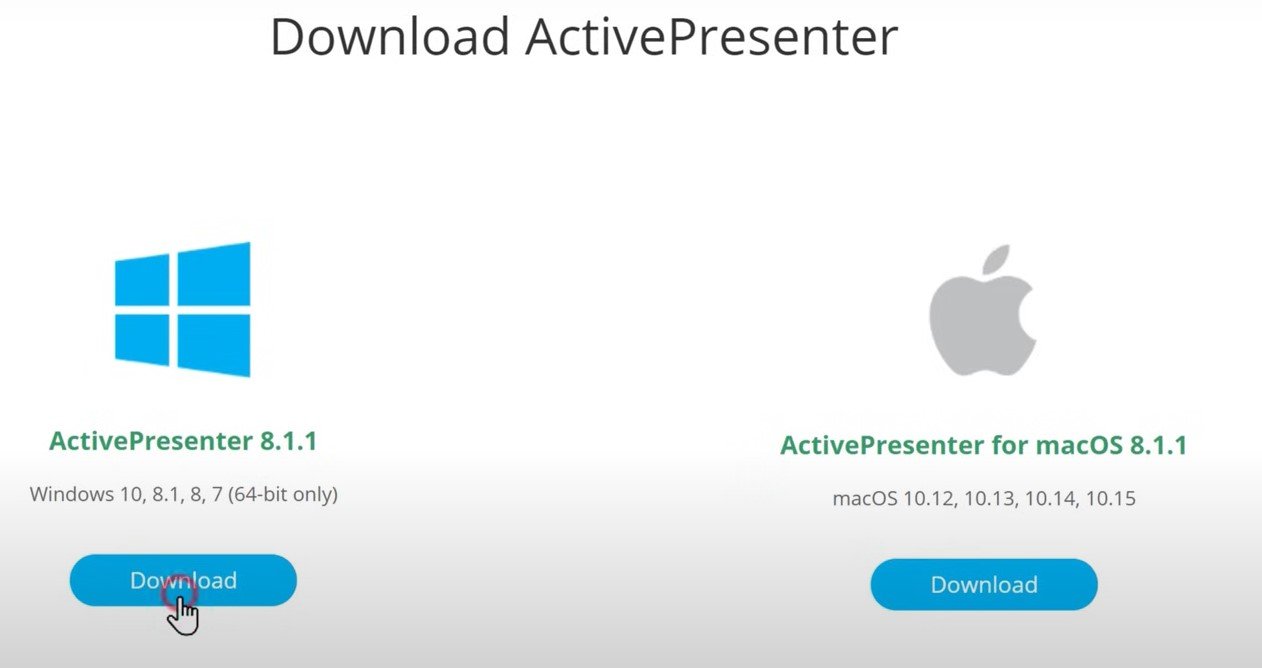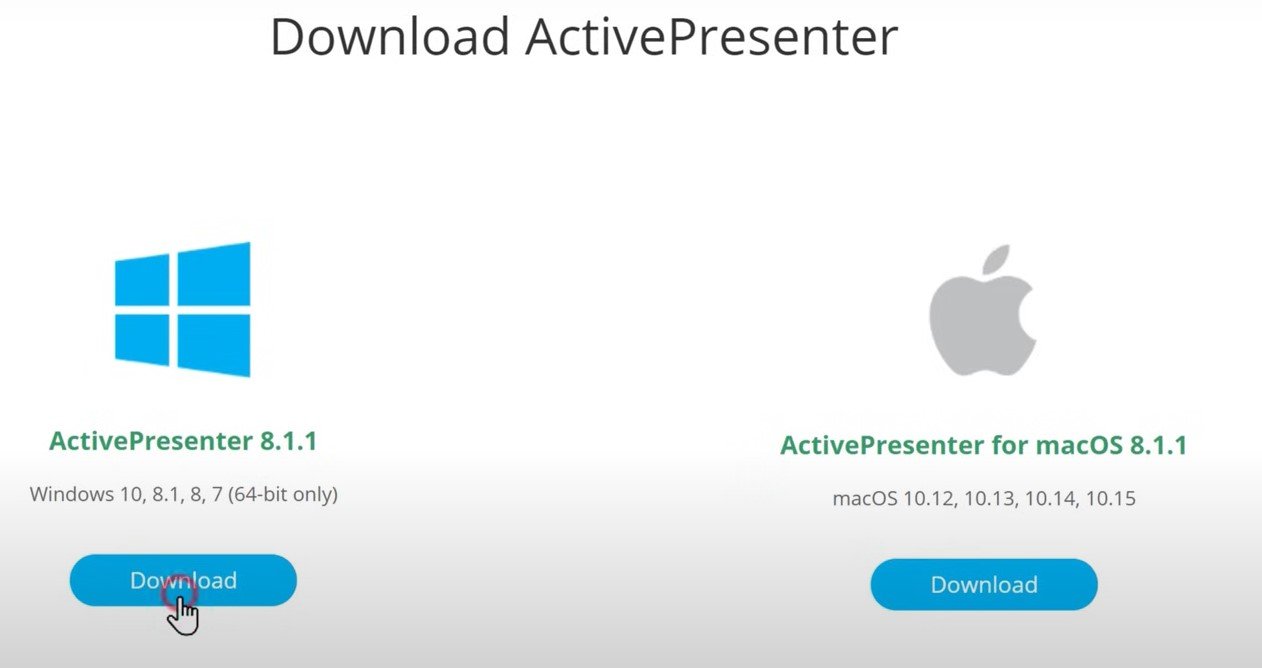For Windows:
- Using Xbox Game Bar (Built-in):
- Press the Windows key + G to open the Game Bar.
- Click the Start Recording button (the circle icon) or use the shortcut Win + Alt + R.
- To stop recording, click the Stop Recording button (the square icon) or use Win + Alt + R again.
- Your recordings are saved as MP4 files in the Videos > Captures folder.
- Note: The Game Bar might not record the entire desktop or File Explorer.
- Using Snipping Tool (Windows 11):
- Open Snipping Tool from the Start menu.
- Click the Video camera icon.
- Click New and select the area you want to record.
- Click Start.
- Click Stop when finished. You can then save the recording as an MP4 file.
- Note: Currently, audio recording is not directly supported in the Snipping Tool, but you can edit the video in Clipchamp to add audio.
- Using Third-Party Software: Many free and paid options are available with advanced features. Some popular choices include:
- OBS Studio: A free and open-source option with advanced recording and live streaming tools.
- Loom: Easy to use for quick recordings and sharing, with a free plan for up to 25 five-minute videos.
- ScreenPal (formerly Screencast-O-Matic): Offers a free version with a 15-minute recording limit and a branded outro, and affordable paid plans with more features.
- Free Cam: A free recorder for Windows that captures screen and audio without watermarks.
- EaseUS Screen Recorder: Offers a free version with basic features and paid versions with advanced editing.
- Camtasia: A paid software known for its robust editing features and ease of use.
For Mac:
- Using QuickTime Player (Built-in):
- Open QuickTime Player (Applications > Utilities > QuickTime Player).
- Go to File > New Screen Recording.
- A recording control panel will appear. Click the red record button to start recording. You can choose to record the entire screen or a selected portion.
- To stop recording, click the stop button in the menu bar or press Command + Control + Esc.
- QuickTime Player will open a preview of your recording, which you can then save.
- Note: Recording system audio with QuickTime Player requires additional software like BlackHole Virtual Audio Driver.
- Using the Screenshot Tool (macOS Mojave and later):
- Press Shift + Command + 5. A toolbar will appear at the bottom of the screen.
- Click the Record Screen button (the one that looks like a rectangle with a circle inside). You can choose to record the entire screen or a selected portion.
- Click Record to start.
- To stop recording, click the Stop button in the menu bar.
- Your recording will be saved as a .mov file on your desktop by default.
- Using Third-Party Software: Several free and paid screen recorders are available for Mac:
- OBS Studio: A free and powerful open-source option.
- Loom: Great for быстро sharing short videos, with a free plan.
- ScreenPal: Offers a free version with limitations and paid plans.
- EaseUS RecExperts: A good option for recording with internal audio on Mac.
- Camtasia: A professional-grade paid option with extensive editing capabilities.
- ScreenFlow: A popular paid tool for screen recording and video editing on Mac.
- Record It: A free app from the Mac App Store for screen and audio recording.
When choosing screen recording software, consider factors like ease of use, recording time limits (if any), watermarks, ability to record audio (microphone and system sound), editing features, and export formats.