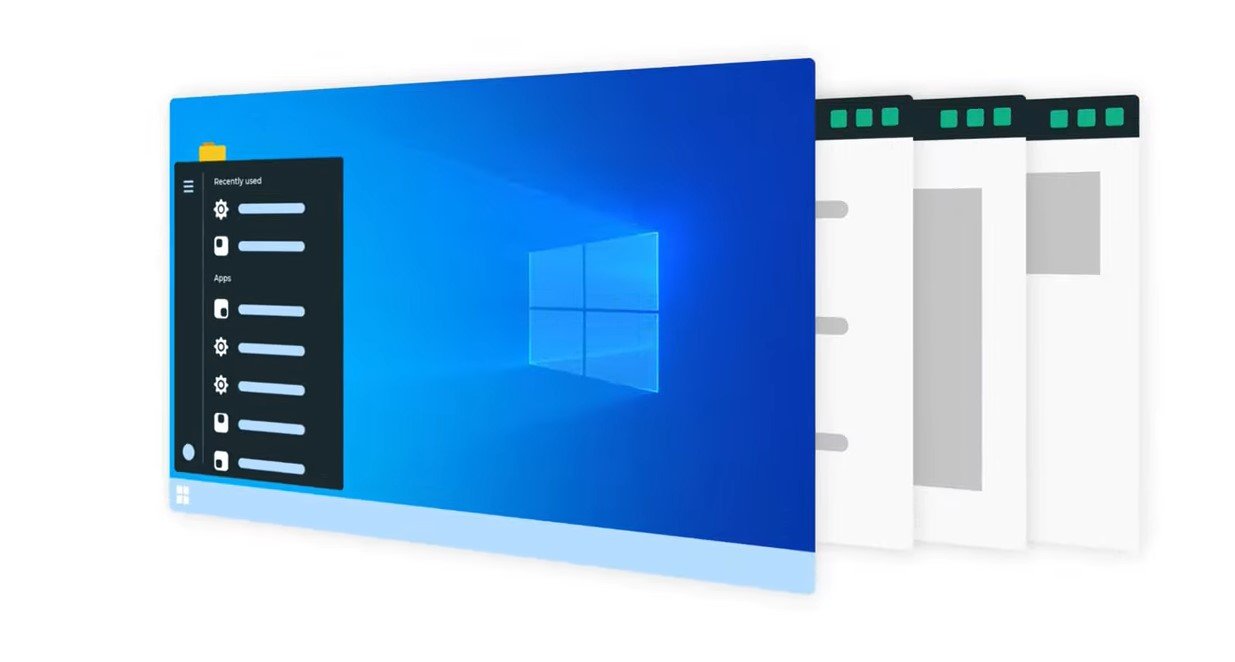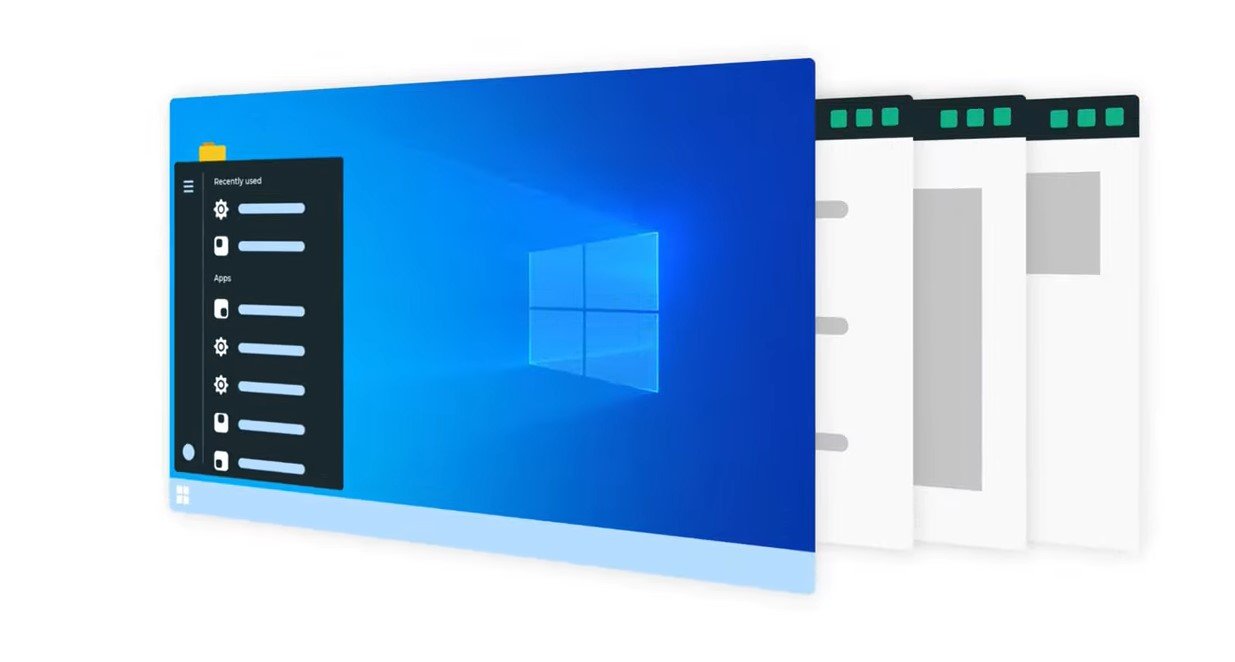It appears you’re asking for tips and tricks to boost your Windows computer’s performance in 2025. Here’s a breakdown of effective strategies, combining established best practices with considerations for the current technological landscape:
I. Keeping Your System Up-to-Date
- Install the Latest Windows Updates:
- Microsoft regularly releases updates that include performance improvements, bug fixes, and security patches.
- Go to Settings > Windows Update > Check for updates.
- Install all available updates, including optional ones (drivers, etc.).
- Restart your PC after updates are installed.
- Update Device Drivers:
- Outdated drivers can cause instability and performance issues.
- While Windows Update often handles drivers, you can also check the manufacturer’s website (e.g., for your graphics card, motherboard).
- Optional: Use Device Manager to update drivers individually (Right-click Start > Device Manager).
II. Managing Startup Programs and Background Processes
- Disable Unnecessary Startup Programs:
- Many applications automatically launch when you start your computer, which can slow down boot times and overall performance.
- Open Task Manager (Ctrl + Shift + Esc).
- Go to the Startup tab.
- Identify programs with a “High” startup impact that you don’t need immediately and click Disable.
- Close Unnecessary Running Applications:
- Keep only the applications you are currently using open. Each running program consumes system resources (CPU, RAM).
- Use Task Manager (Ctrl + Shift + Esc) to see which apps are using the most resources in the “Processes” or “Details” tab. Close those you don’t need.
- Disable Unnecessary Background Apps:
- Some apps continue to run in the background even when you’re not actively using them, consuming resources.
- Go to Settings > Privacy > Background apps.
- Toggle off apps you don’t need running in the background.
- Disable Unnecessary Services:
- Services are background processes that support Windows and applications. Some non-essential third-party services can be disabled.
- Type
services.msc in the Run dialog box (Windows Key + R) and press Enter.
- Carefully review the list. Research any service you’re unsure about before disabling it. Set the “Startup type” to “Manual” or “Disabled” for non-essential services. Be cautious when disabling services, as it can affect system functionality.
III. Optimizing System Resources
- Run Disk Cleanup:
- Remove temporary files, system cache, and other unnecessary files that can clutter your hard drive and slow down performance.
- Search for “Disk Cleanup” in the Start Menu and run the utility.
- Select your system drive (usually C:).
- Check the boxes for the file types you want to delete and click “OK”. You can also click “Clean up system files” for more options.
- Defragment and Optimize Drives (for HDD Only):
- If you have a traditional Hard Disk Drive (HDD), defragmenting it can improve read/write speeds by organizing fragmented data. Do not defragment Solid State Drives (SSDs), as it’s unnecessary and can reduce their lifespan.
- Search for “Defragment and Optimize Drives” in the Start Menu.
- Select your HDD and click “Optimize”. Windows will analyze and defragment if needed.
- Adjust Visual Effects:
- Windows’ visual effects can be demanding on system resources, especially on older or less powerful hardware.
- Search for “Adjust the appearance and performance of Windows” in the Start Menu.
- On the “Visual Effects” tab, you can:
- Select “Adjust for best performance” to disable all non-essential effects.
- Select “Custom” and manually choose which effects to disable. Consider turning off animations, shadows, and transparency effects.
- Manage Virtual Memory (Page File):
- Virtual memory is a space on your hard drive that Windows uses as RAM when your physical RAM is full. Let Windows manage the page file size for optimal performance in most cases.
- Search for “Adjust the appearance and performance of Windows”.
- Go to the “Advanced” tab and click “Change…” under “Virtual memory.”
- Ensure “Automatically manage paging file size for all drives” is checked (recommended). If you want to customize, ensure you understand the implications.
- Check Your Power Plan:
- Your power plan can affect your computer’s performance.
- Go to Settings > System > Power & battery.
- Ensure a performance-oriented plan is selected (e.g., “Balanced” or “High performance”). “High performance” prioritizes speed but may consume more energy.
IV. Hardware Considerations (If Applicable)
- Upgrade to an SSD (Solid State Drive):
- If you’re still using an HDD as your primary drive, upgrading to an SSD is one of the most significant performance boosts you can make. SSDs offer much faster read and write speeds, leading to quicker boot times, application loading, and file transfers.
- Increase RAM (Random Access Memory):
- If you frequently run many applications simultaneously or work with large files, having more RAM can significantly improve performance and reduce slowdowns caused by memory limitations. Check your system specifications to see if your RAM is upgradable.
V. Other Tips
- Scan for Malware and Viruses:
- Malware can consume system resources and cause performance issues. Regularly run a full scan with Windows Defender or your preferred antivirus software.
- Uninstall Unnecessary Software (Bloatware):
- New computers often come with pre-installed software you may not need (“bloatware”). Uninstall these programs to free up disk space and reduce background processes. Go to Settings > Apps > Installed apps (or Control Panel > Programs and Features) to uninstall unwanted programs.
- Optimize Your Web Browser:
- Too many browser extensions and a large cache can slow down your browsing experience and impact overall system performance.
- Disable or remove unnecessary browser extensions.
- Periodically clear your browser’s cache and cookies.
- Consider using a lighter browser if your current one is resource-intensive.
- Disable Search Indexing (Use with Caution):
- Windows Search Indexing helps you find files quickly, but it can consume resources in the background. If you rarely use the search function, you can disable it, but this will make file searches slower.
- Type
services.msc in the Run dialog box and find the “Windows Search” service. You can change its “Startup type” to “Manual” or “Disabled.”
- Consider Resetting Windows (as a Last Resort):
- If your PC is still running slowly after trying these tips, a Windows reset can often resolve persistent software-related performance issues by returning your system to a clean state. Back up your important files before performing a reset.
- Go to Settings > System > Recovery > Reset this PC. Choose whether to keep your files or remove everything.
By implementing these tips and tricks relevant to your system and usage habits, you should notice a significant improvement in your Windows performance in 2025. Remember that the best optimizations depend on your specific hardware and how you use your computer.