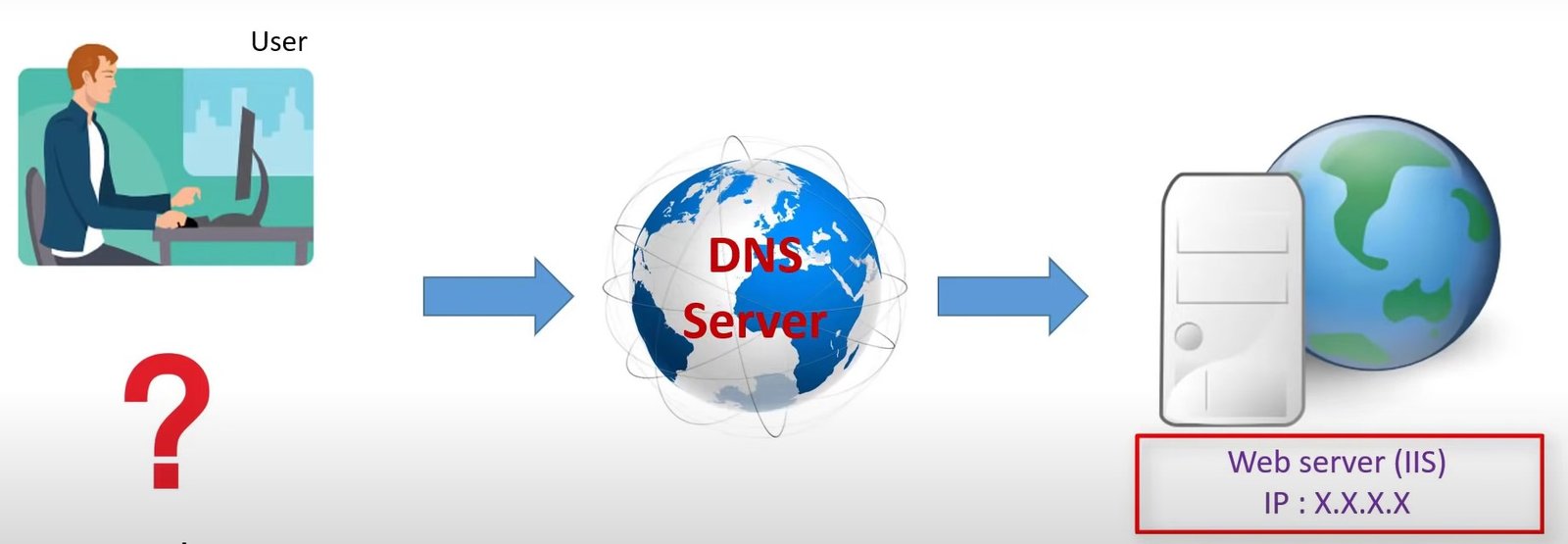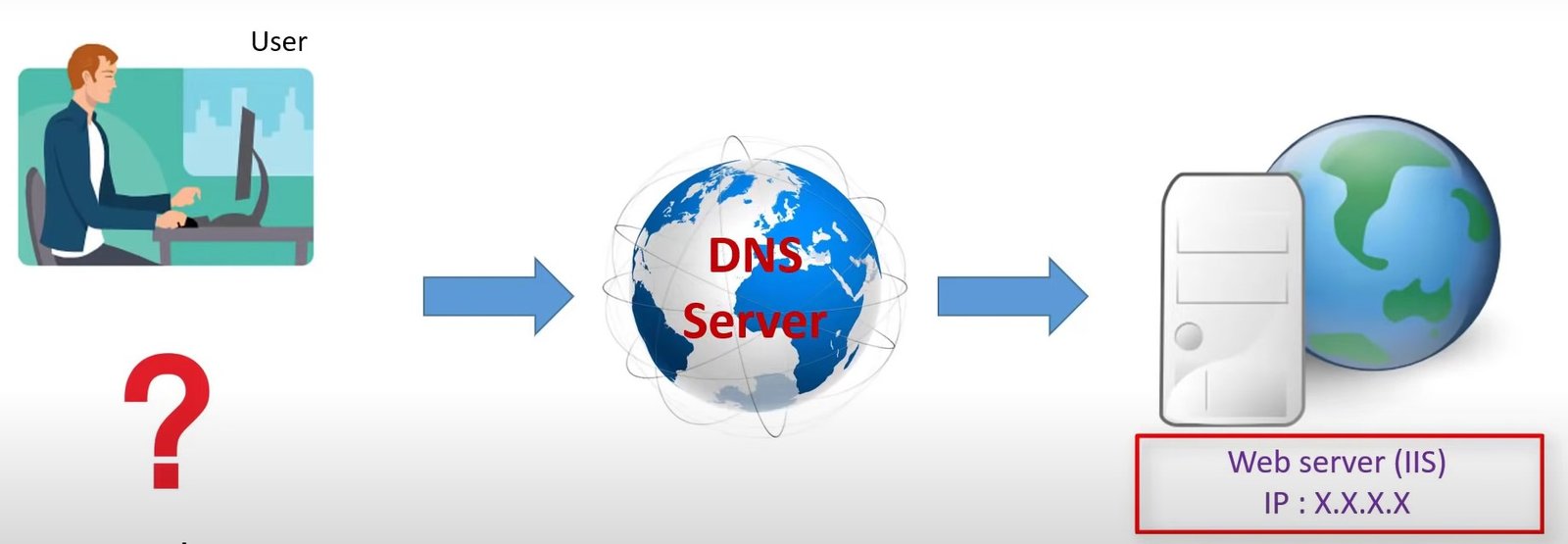IIS (Internet Information Services), Microsoft’s web server that runs on Windows. Here’s a breakdown of what it is and how to learn more:
What is IIS?
- Microsoft Web Server: IIS is a flexible, secure, and manageable web server created by Microsoft for use with the Windows NT family of operating systems, including Windows Server and even some desktop versions of Windows.
- Handles Web Content: It’s used to host, deploy, and manage websites, web applications, and services. This involves exchanging static content (like HTML, CSS, images) and dynamic content (generated by applications) with users over the internet or an intranet.
- Supports Various Protocols: IIS supports key internet protocols like HTTP, HTTPS, FTP, and SMTP.
- Integrated with Windows: As a core Windows product, it’s tightly integrated with the operating system, offering good performance, reliability, security, and scalability within a Windows environment.
- Extensible Architecture: IIS has a modular design, allowing you to add or remove components (modules) based on your needs. This helps reduce the server’s footprint and improve security.
- Management Tools: It comes with the IIS Manager, a graphical user interface (GUI) for easy configuration and management of websites, applications, and server settings. You can also manage IIS using command-line tools and PowerShell.
- Supports Different Technologies: IIS can host applications built with various technologies, including ASP.NET and PHP.
Key Features and Capabilities:
- Website Hosting: Hosting and managing websites, virtual directories, and web applications.
- Application Pools: Isolating web applications for better security and reliability. If one application crashes in a pool, it doesn’t affect others.
- Security Features: Built-in authentication, authorization, access control, request filtering, IP address restrictions, and SSL/TLS encryption.
- Logging: Detailed logging of server activity for monitoring, troubleshooting, and performance analysis.
- Performance Optimization: Features like dynamic caching and compression to improve website speed and reduce bandwidth usage.
- Load Balancing (with Application Request Routing – ARR): Distributing traffic across multiple servers for scalability and high availability.
- FTP Server: Setting up and managing FTP (File Transfer Protocol) sites for file sharing.
- SMTP Server: Functionality for sending email messages.
How to Learn Windows Web Server IIS:
Here’s a structured approach to learning IIS:
- Understand the Basics:
- What is a Web Server? Learn the fundamental concepts of how web servers work, including handling requests and serving content.
- Key IIS Concepts: Familiarize yourself with terms like websites, applications, virtual directories, application pools, bindings (HTTP, HTTPS), and IIS Manager.
- Installation:
- Enable IIS: Learn how to enable the IIS role on your Windows operating system (Windows Server or a compatible desktop version) through the Server Manager (on Windows Server) or “Turn Windows features on or off” (on desktop versions).
- Install IIS Features: Understand the various IIS features and role services you can install (e.g., Web Server, FTP Server, Management Tools) and select the ones relevant to your needs.
- Explore IIS Manager:
- Navigate the Interface: Get comfortable with the IIS Manager GUI. Understand the left-hand navigation pane (Connections), the middle pane (Features View or Content View), and the Actions pane on the right.
- Manage Websites: Learn how to create new websites, configure their bindings (port, IP address, hostname), and set up virtual directories.
- Application Pools: Understand how to create and manage application pools, configure their settings (e.g., .NET CLR version, managed pipeline mode, identity).
- Configuration:
- Basic Website Configuration: Learn to set default documents, error pages, and logging settings for your websites.
- Security Configuration: Explore authentication methods (Anonymous, Windows, Basic), authorization rules, and how to implement SSL/TLS certificates for HTTPS.
- Request Filtering: Understand how to use request filtering to block potentially harmful requests.
- URL Rewriting: Learn how to use the URL Rewrite module (if installed) to create user-friendly and SEO-friendly URLs.
- Deployment:
- Deploying Web Applications: Learn how to deploy different types of web applications (e.g., static HTML, ASP.NET, PHP) to IIS.
- Permissions: Understand file and folder permissions required for IIS to access your web content.
- Monitoring and Troubleshooting:
- IIS Logs: Learn how to access and analyze IIS log files to understand website traffic, identify errors, and monitor performance.
- Error Handling: Understand how to configure custom error pages and troubleshoot common IIS errors.
- Performance Monitoring: Explore tools and techniques for monitoring IIS performance.
- Advanced Topics (Optional):
- FTP Configuration: Setting up and managing FTP sites for file transfer.
- SMTP Configuration: Configuring IIS for sending email.
- Load Balancing with ARR: Implementing load balancing for high-traffic applications.
- IIS Modules: Understanding and working with IIS modules to extend its functionality.
- PowerShell for IIS: Automating IIS administration tasks using PowerShell cmdlets.
Resources for Learning:
- Official Microsoft IIS Site: (https://www.iis.net/) – The primary resource for documentation, downloads, and the latest information about IIS.
- Microsoft Learn IIS Documentation: (https://learn.microsoft.com/en-us/iis/) – Comprehensive documentation with tutorials, how-to guides, and conceptual articles.
- YouTube Tutorials: Search for “IIS tutorial,” “install IIS,” “configure IIS website” for numerous video guides. Some good channels to look for include those focusing on Windows Server and web development.
- Online Courses: Platforms like Udemy, Coursera, and Pluralsight may offer courses on Windows Server administration that include IIS.
- Tech Blogs and Forums: Websites like DEV Community (https://dev.to/) and Stack Overflow can provide helpful articles and answers to specific questions.
- Hands-on Practice: The best way to learn is by doing. Set up IIS on a local machine or virtual machine and experiment with the various features and configurations.
By following these steps and utilizing the available resources, you can effectively learn how to use and manage the IIS web server on Windows. Remember to start with the basics and gradually explore more advanced topics as you gain experience.